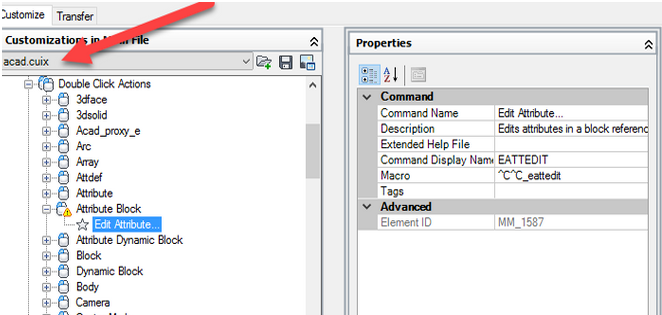Editing Quantity Takeoff Command settings Dialog box
Quantity Take off Command Settings Dialog box has too many features to view and change Takeoff and AssignPayItemToArea command settings and control other things.
Introduction
QTO Command Settings dialog box is used for viewing and changing the TakeOff and AssignPayItemToArea command settings and can control command-level settings for QTO. These topic documents settings in all QTO related Edit Settings dialog boxes in drawing-level, feature-level and command-level.
- Drawing-level conditions settings are known by a specific drawing icon.
- QTO feature settings are scheduled near the top of the QTPO command settings dialog box which is after the General property group and has a certain quantity takeoff icon.
- QTO command settings have also a separate icon.
Default Styles
This setting is used for securing the default QTO criteria and styles allotted to QTO components.
- QTO Criteria
- Material Shape Style
It defines the QTO criteria while creating a QTO report. Users need to click in the Value column at first, then click on the options icon to select criteria in the QTO Criteria dialog box.
It defines the default style used for a material section while displaying in a section view, just go to the Value column then click on the options icon to select a style in the Material Shape Style dialog box.
Default Name Format
These settings are used to define the default name format for new QTO material lists and materials, go to the Value column and click on the options icon to make changes in the Name Template dialog box. Table Creation: This property group can only visible after accessing the settings from the AddMaterialolumeTable and AddTotalVolumeTable commands and it is used to establish the defaults while adding a volume table.
Table Creation
This property group can only visible after accessing the settings from the AddMaterialolumeTable and AddTotalVolumeTable commands and it is used to establish the defaults while adding a volume table.
- Table Style
- Split Table
- Maximum Number of Rows
- Maximum Tables per stack
- Table Spacing
- Tile Direction
It defines the style for every table, click the Value column and click on the icons menu to select a style in the Table Style dialog box.
It defines if any table is divided into two or more sections after a selected maximum number of rows have done.
It helps to define the highest number of rows to comprise every section and when the number of data rows increases the selected maximum, the table is divided into sections and is showed either left to right or vertically.
It defines the highest number of sections to comprise every stack.
It defines the space between tables.
It defines the direction towards which the table tiles.
Allotting Pay item to Area Options
These settings are used to establish the display defaults while allotting a pay item to an area in the drawing.
- AutoCAD Current Layer and Color
- Layer for Hatch
- Color for Hatch
- Curve Correction
- Curve Correction tolerance
- Volume Computation method
- Vertical Close between surfaces Automatically
It defines where the current layer and color can be used; select True for using the Current layer and color.
It defines the layer for creation, click in the Value column and click on the options icon for selecting a layer in the Layer Selection dialog box.
It defines the color for creation; click in the Value column and click on the options icon choose a color in the Select Color dialog box.
Define Materials Options
These settings can establish the default settings when uses create a new quantity takeoff report.
It defines whether the curve correction is used when the Curve Correction Tolerance value is increased and it is needed to correct volume calculations within a curved section of an alignment or on both sides of a horizontal intersection point.
It defines the value of curve tolerance and when the sample lines lie within the tolerance then curve correction is not used, then enter an angle in degrees in the Value column and select an angle in the drawing area.
It defines the method which is used for measuring volumes.
This only visible when the setting is done in True and specifies open areas between surfaces which are automatically closed with a vertical closure but when it is done in False, the open areas are not automatically closed.
Quantity Report Options
These settings are used to establish the default settings while creating a new QTO report and the Display XML Report option shows if the XML reports are shown automatically while generating a QTO report.
Compute Takeoff Options
These settings are used to establish the defaults for the Compute QTO dialog box.
- Report type
- Report Extents
- Report Selected Pay Item Only
- Limit to Alignment Station
- Default Report Style
- Computation type
- Pipe length type
- Include formulas in reports
Tells whether the default report type will be Summary or Detailed.
Tells if the default extent of the entities reported is set to Drawing, Sheet or Selection Set.
Defines if the option is set in True or False in Compute QTO dialog box.
Defines this check box in the Compute QTO dialog box defaults to True/False.
Tells about default used fond in the report table
defines about the default computation type whether it is 2D or 3D and the setting can be applied on both lengths and areas, it also calculates 3D areas for corridors.
Defines about the pipe length type in QTO process is measured To Inside Edges or Center To Center.
Defines about pay item formulas which are added in the report